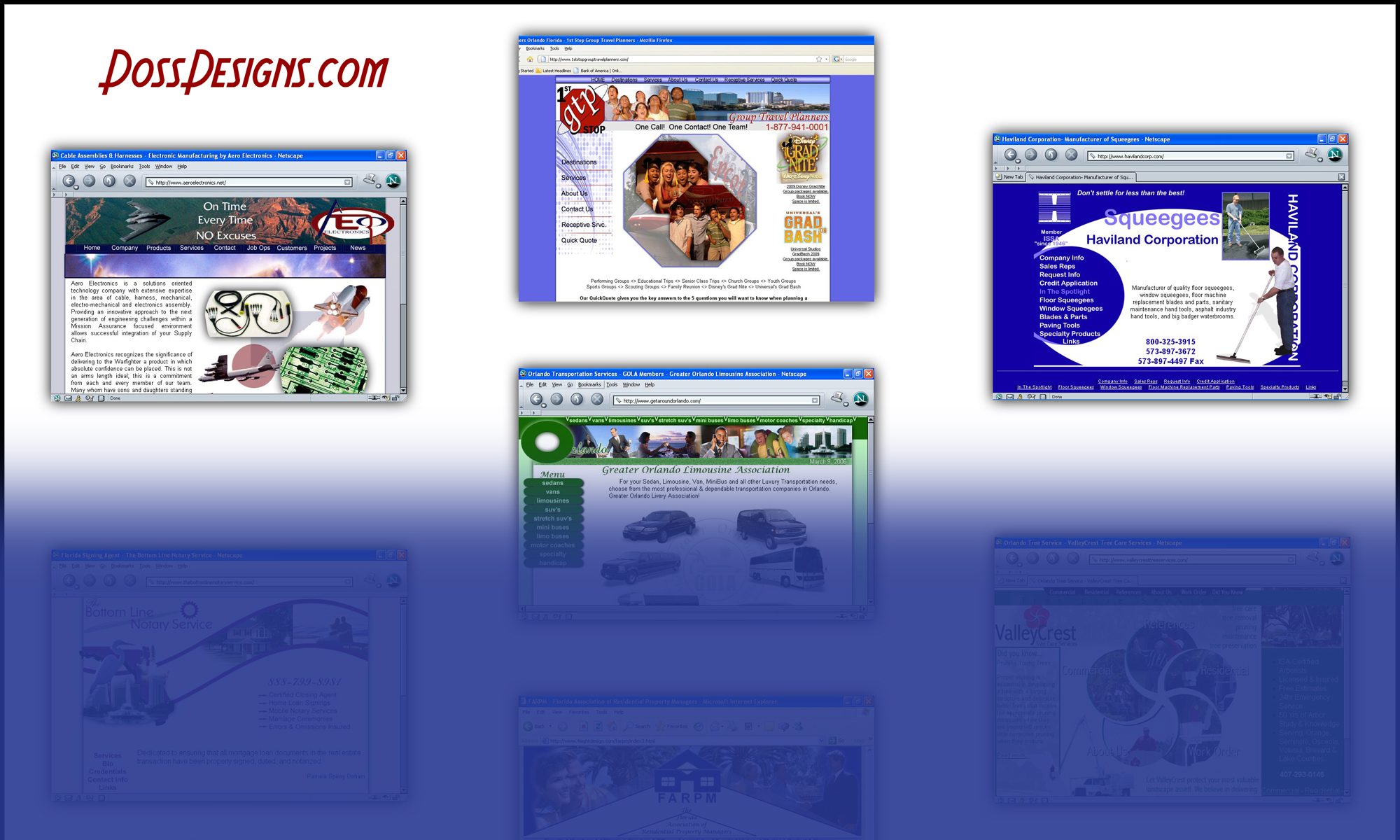Table 1 – Original
Table 2 – Bounce List from VoilaNorbert
In Table 2 note the cell range ie.A2 to A998
Highlight emails in Table 1 (click on first, hold Ctrl, and click on last)
Conditional Formatting –> New Rule –> Use a formula to determine which cells to format
=countif(‘Table 2’!$A$2:$A$998,A2)>0
Format –> Fill –>choose a color –> ok –> ok
Note:
Replace above table names with whatever you have named your tables
May need to go in and fix rule is not showing properly
On Table 1 click Conditional Formatting –> Manage Rules
Make sure the formula is typed in correctly
Next, Sort so the highlighted or clear cells are on top
Sort & Filter –> Custom Sort –> Sort By A or Email Addresses (let excel expand the filter so all rows are moved together) –> Cell Color –> No Color or Choose a color to be on top
This way you can delete all the duplicates easily once they are grouped together.